Many people are unaware that Gmail already has a very effective tool available when it comes to the privacy of correspondence.
It is increasingly advisable to be careful with the data that is shared on Internetespecially in social media. However, you should also be careful about what you send via email. Therefore, in situations where you are sending sensitive files or messages, such as confidential information, corporate financial data or contracts containing personal customer details, it is crucial to ensure that it does not fall into the wrong hands.
To ensure a more secure Gmail experience, there are two options available. The resource “Confidential Mode” provided by Google makes it possible to send encrypted emails, a security system that already exists in messages on the Whatsapp. The second option is intended for users of the Google Workspace.
LEARN HOW TO ACTIVATE CONFIDENTIAL MODE IN GMAIL
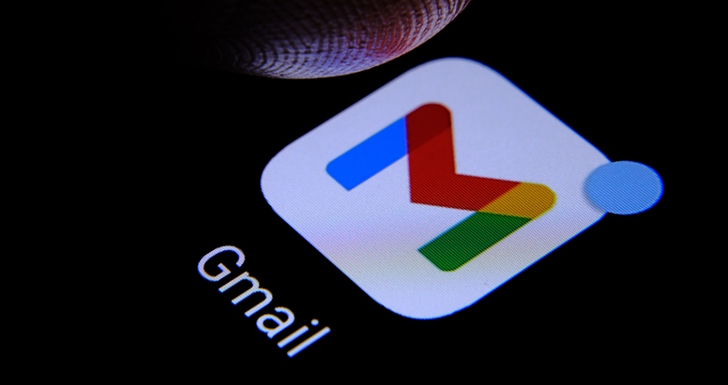
- Open yours browser or the application and log in to Gmail;
- On the left side, click “Write”;
- At the bottom of the draft message, click the lock icon to activate Confidential Mode;
Within the interface of this mode, it is possible to choose the expiration date and generate an access code. The “No access code via SMS” option allows recipients with Gmail accounts to receive the message without the need for a password. For those who do not have a Gmail account, an access code will then be sent.
If you choose the “Access code via SMS” option, you must indicate the recipient’s cell phone number so that you can unblock the email. After choosing, simply click “Save” and then “Send”. In the event of an error with the recipient or a change in plans, it is possible to correct the situation by accessing the “Sent” folder in Gmail, opening the email and clicking “Remove access”.
THE PARTICULARITIES OF CONFIDENTIAL MODE
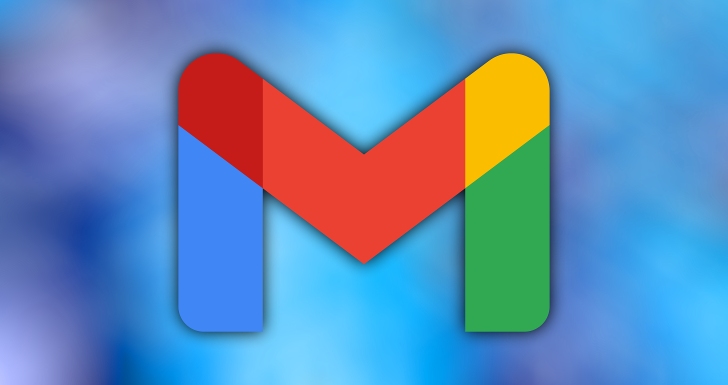
Therefore, to confirm the correct execution of the steps and the effective activation of the Confidential Mode, check if the lock icon is visible at the bottom of the email you are composing. Additionally, in the “Sent” folder, you will find the lock icon and a clock just above it. The latter indicates that the recipient cannot carry out actions that could breach privacy, namely copying, pasting, transferring, printing or forwarding the content of the message and attachments.
When using this tool, the email sent will be automatically deleted as soon as it reaches the expiration date you previously defined. However, it is important to keep in mind that it is still possible to work around this limitation. That is, the recipient can take screenshots (printscreens).
Did you already know this feature?





















