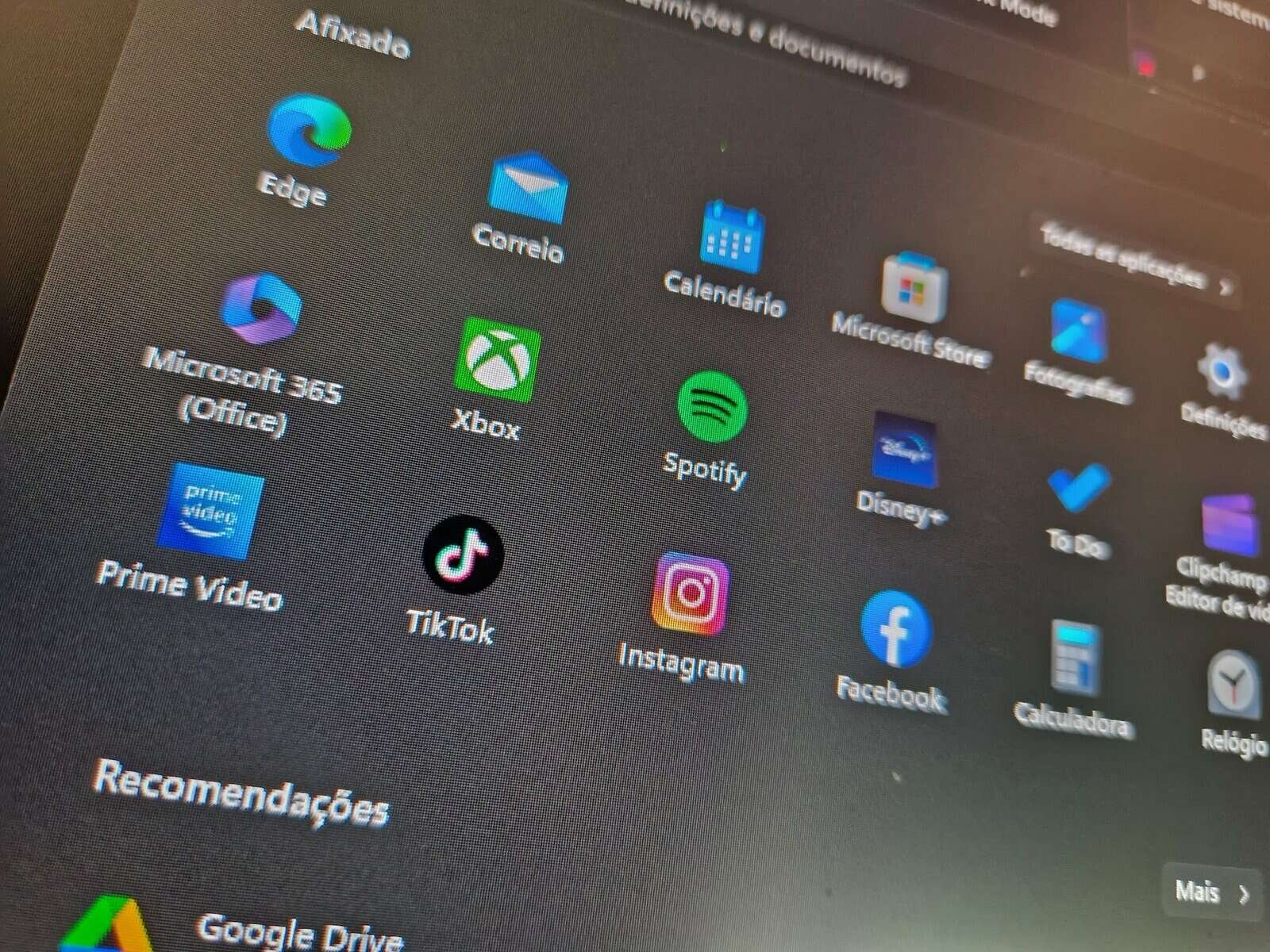When we are at home this is not very important. All because we must have the password that gives access to our router’s Wi-Fi pointed anywhere. However, when we’re not there, it can be useful to see the password for any Wi-Fi network we’ve already connected to. Let’s imagine that we usually go to a place where we have already entered the network password once WiFi on our computer and now we want to connect our smartphone too and we don’t remember which one it is? This can happen in a cafe or especially at work and we don’t want to upset the boss. After all, he doesn’t even like us using the internet WiFi… But the same can happen at friends’ houses. Fortunately, so as not to upset anyone, we can easily see the password for any Wi-Fi network we are connected to, both on the Windows 11 as well as 10. This way, see the passwords for all Wi-Fi networks saved in Windows.
View passwords for all Wi-Fi networks saved in Windows
Discovering the password for Wi-Fi networks on Windows is also very simple. To do this you have to go to the Start menu and then to Control panel. Next we have to choose the Network and Internet option and finally Network and Sharing Center. 
Then just choose the Wifi Network and click on Properties. Finally we have to select the Security option and put a check mark on show characters.

At this point you already know the password for the network you are connected to.
However, this method only shows the current network. But there is a way to know the password for all the networks we have already connected to.
To do this, simply go to the Windows terminal with administration privileges and write netsh plan show profile there. Then just press the Enter key.
Then we will see all the networks we have connected to.
To see the password for a specific network, let’s imagine it was a leak, just write this command: netsh wlan show profile “Leak” key=clear. In the previous example we have to replace Leak with the name of the network for which we want to discover the password.
The password name will appear just below the security settings.

 Business1 year ago
Business1 year ago
 Business1 year ago
Business1 year ago
 Entertainment1 year ago
Entertainment1 year ago
 Tech10 months ago
Tech10 months ago