Gmail has become an indispensable part of the daily lives of thousands of people around the world. However, many don’t think about security when they press the send button. Instead, they assume that your emails will reach their destination safely. While this may be the case most of the time, if you send sensitive information through Gmail, you should consider protecting the emails with a password. This way you will be able to send messages via Gmail that are prying-proof.
How to send prying-proof messages via Gmail
Whether you’re sharing financial information, personal information, or sending an email to your boss, protecting your emails with a password can help protect your information from unauthorized access. Also ensuring that only the intended recipient can open your email. This way, if someone intercepts your email or accesses your inbox without your authorization, they will not be able to read your content without your password.
And if you don’t want that email to stay in the recipient’s inbox forever, you can even set an expiration date, revoking access after a certain period. You can access these features in Gmail’s confidential mode, which also prevents recipients from forwarding, copying, or printing your emails. Setting up Gmail to send messages in confidential mode is quick and easy. Let’s see how to do it.
The process is simple! See how to do it
Getting started with Gmail confidential mode is a simple process. Log in to your account as you always do and click the Compose button to start composing a new email. When you have turned on confidential mode and are ready to send the message, you can send an access code to the recipient’s phone number. The recipient must enter the access code to access the content of the email message.
Meanwhile, at the bottom of the email window, click on the clock and lock icon to activate confidential mode. Set an expiration date for your email, allowing access from one day to five years.
 Select the “SMS access code” option to send a unique code to the recipient’s cell phone, which they must enter to access the email.
Select the “SMS access code” option to send a unique code to the recipient’s cell phone, which they must enter to access the email.
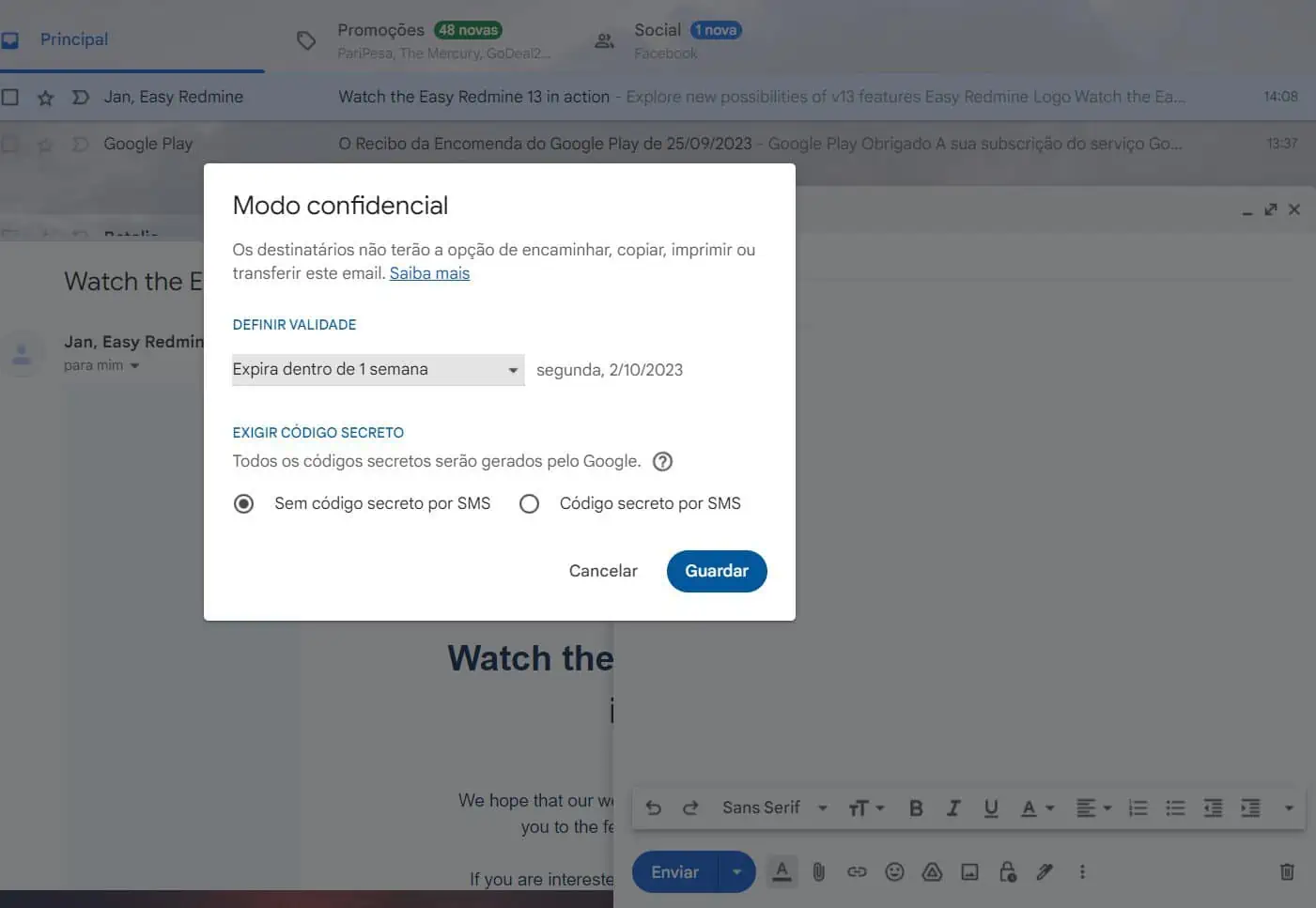
After finalizing the settings, click Save and then Submit.
However, when you send an email message in confidential mode, the recipient does not immediately see the content of the message. So, instead, you will receive a notification informing you that you received an email through Gmail’s confidential mode and that you need to enter an access code to retrieve it. After entering the access code, they will be able to see the email and its expiration date.

 Business1 year ago
Business1 year ago
 Business12 months ago
Business12 months ago
 Entertainment1 year ago
Entertainment1 year ago
 Tech8 months ago
Tech8 months ago












