Tech
Smartphone stopped waking up? You can solve it like this!

Whether you need to wake up for school or work, or just want to start your day on time, your smartphone’s built-in alarm is essential. However, sometimes it may malfunction due to various reasons. To make sure you’re not late for anything important, we’ll tell you what to do when your smartphone stops waking you up.
Smartphone stopped waking up? You can solve it like this!
Restart your phone
When you restart your device, the temporary cache memory is cleared. This means that any minor changes will be restored to their original state when the cell phone is turned on again. Additionally, a restart cycle clears the RAM, which stores the data you used while the phone was malfunctioning.
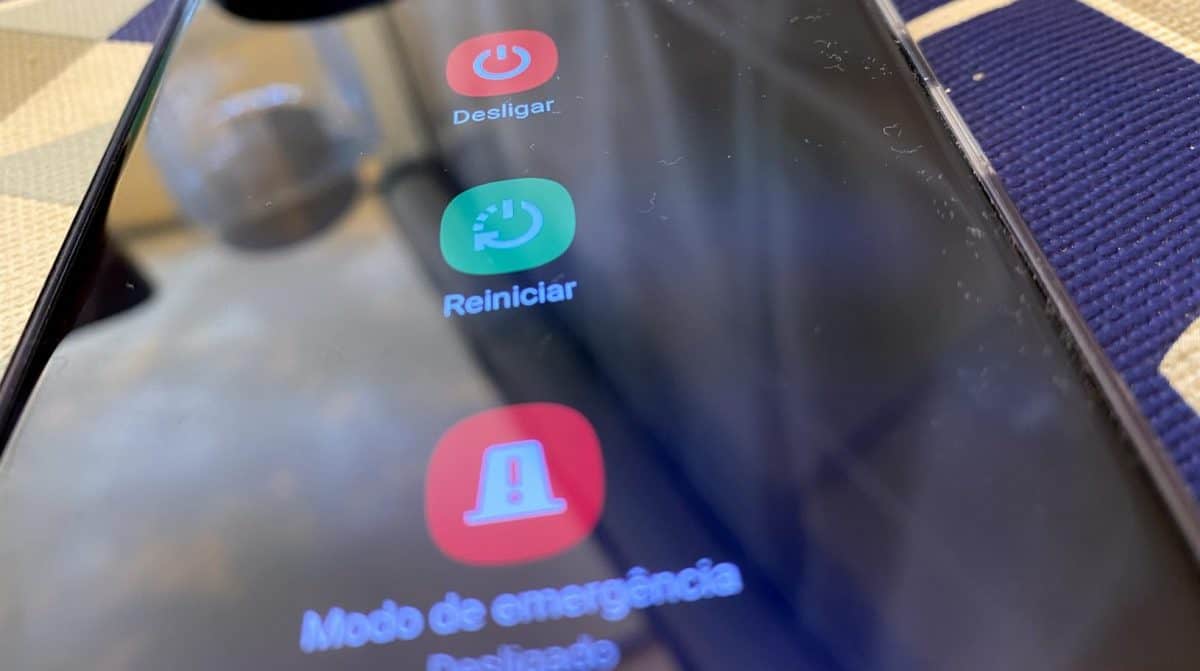
This is often the first troubleshooter for many smartphone problems. This is because restarting your smartphone works for most problems. For most people, their Android alarm should work perfectly after a quick restart. However, if this does not happen there are other solutions.
Check the alarm volume and ringtone
Most modern Android phones come with independent volume control for alarms. If, by mistake, you left the alarm volume silent or at a very low level, you will not hear it ring even though the alarm has actually gone off.
To check the volume control independent of the alarm, press the volume up or down button on the side of the phone so that the volume cursor appears on the screen.
Accessing volume controls may differ depending on your Android device. You may see a down arrow, three horizontal dots, or another unique icon that represents the sliders. It should be possible to open a volume menu, which features separate volume sliders for Multimedia, Ringtone, Notifications, System, and sometimes Alarm.
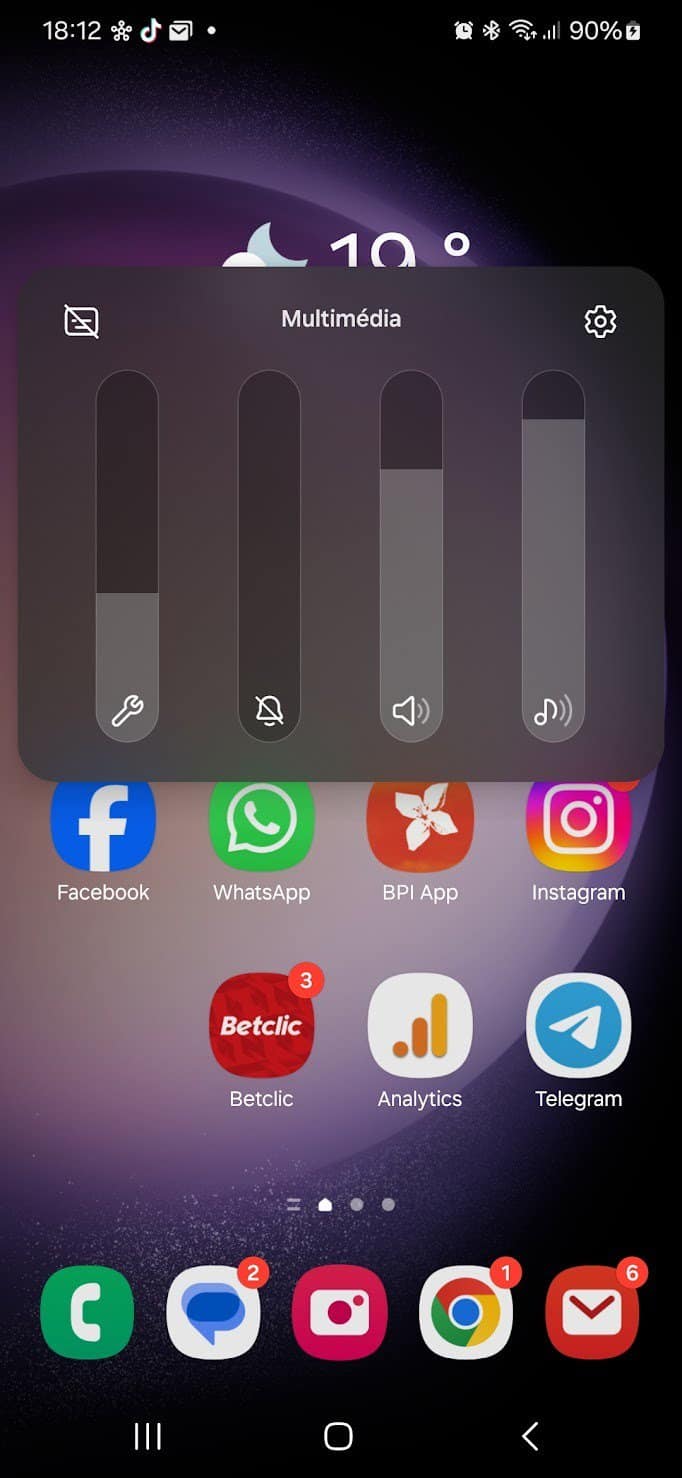
If you don’t find what you’re looking for, on some Android devices, you need to access the Alarm volume selector directly through the phone’s Clock app. When you open your device’s native Clock app, go to the Alarm screen and look for three horizontal or vertical dots to access the volume settings.
If the alarm volume is at maximum, there may be a problem with the ringtone. A custom ringtone may be too loud to wake you up, or it may simply not be compatible with your device. Try one of the system’s preset options for alarm tones and test it with a new alarm.
Clear Clock app cache and storage data
Clearing the Clock app cache on your phone can often help. To do this, go to your phone’s main settings app and tap Apps > Clock > Storage > Clear cache.
Alternatively, long-pressing the Clock app icon and selecting App Info – or tapping the lowercase “i” in a circle – also helps. From there, simply select Storage > Clear cache.
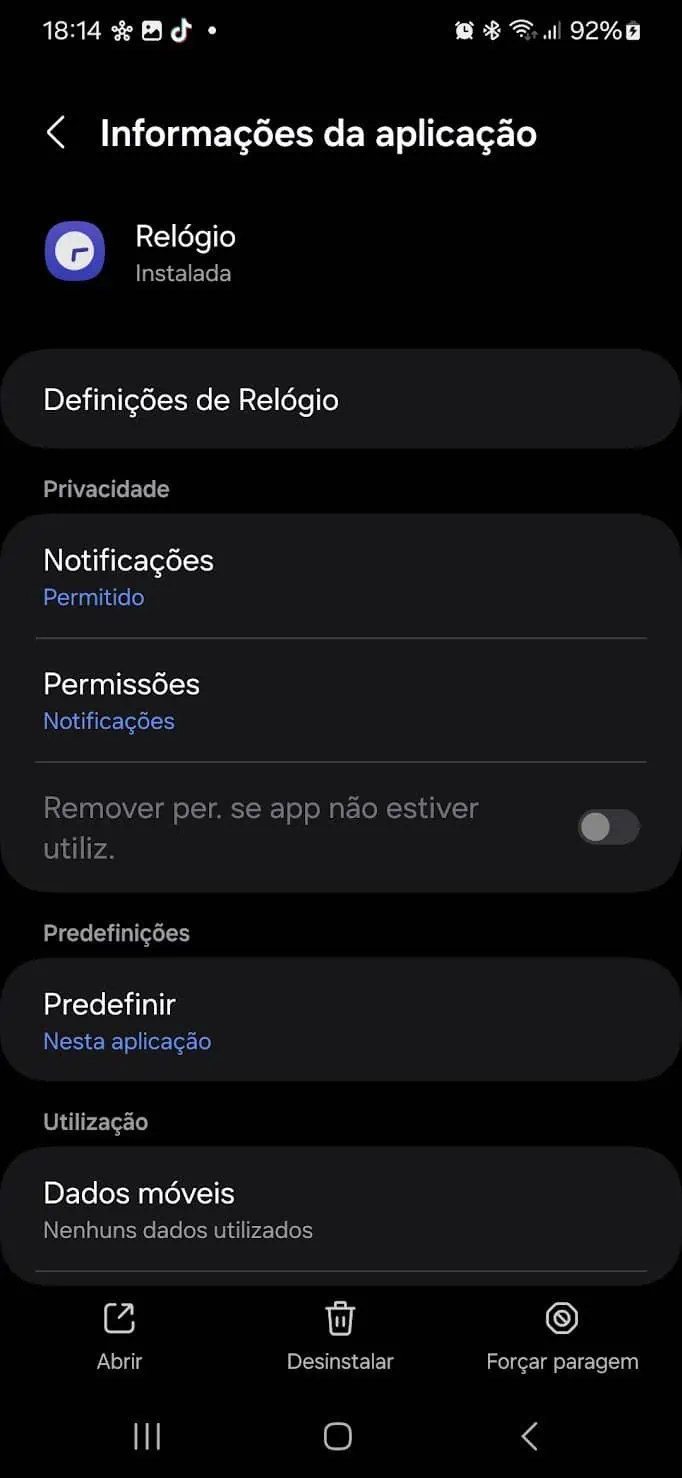
If your Android alarm still isn’t working, you can tap Manage Storage to the left of Clear Cache, then select Clear Data. As always, the option may be slightly different depending on the phone you are using.
The disadvantage of clearing the Clock app’s storage data is that if you delete the data, you will lose all existing alarms and have to create them again. You can always take a screenshot of your alarms or make a note of them. Then it only takes a few minutes to create new alarms.
Check your watch’s alert or notification settings
In some clock apps, there is often a feature in settings that can be activated to silence alarms when system sound is turned off. When enabled, this feature makes alarms and timers vibrate instead of making a sound when your phone is set to Silent or Vibrate.
Download another alarm app
If all else fails, you can download an alarm app that may even have more features than your phone’s native option.
However, this should resolve the situation where your smartphone has stopped waking up.
-

 Business5 months ago
Business5 months agoThis big movie with Ana de Armas and Keanu Reeves comes to AMC this weekend
-

 Entertainment5 months ago
Entertainment5 months agoNew trailer for DLC Dragon Ball Z: Kakarot “Goku’s Next Journey”
-

 Tech1 month ago
Tech1 month agothesparkshop.in:product/wireless-earbuds-bluetooth-5-0-8d-stereo-sound-hi-fi
-

 Business5 months ago
Business5 months agoWhat should you know about patio homes for sale in Scottsdale?













