Tech
Android: what causes the battery to last less time?
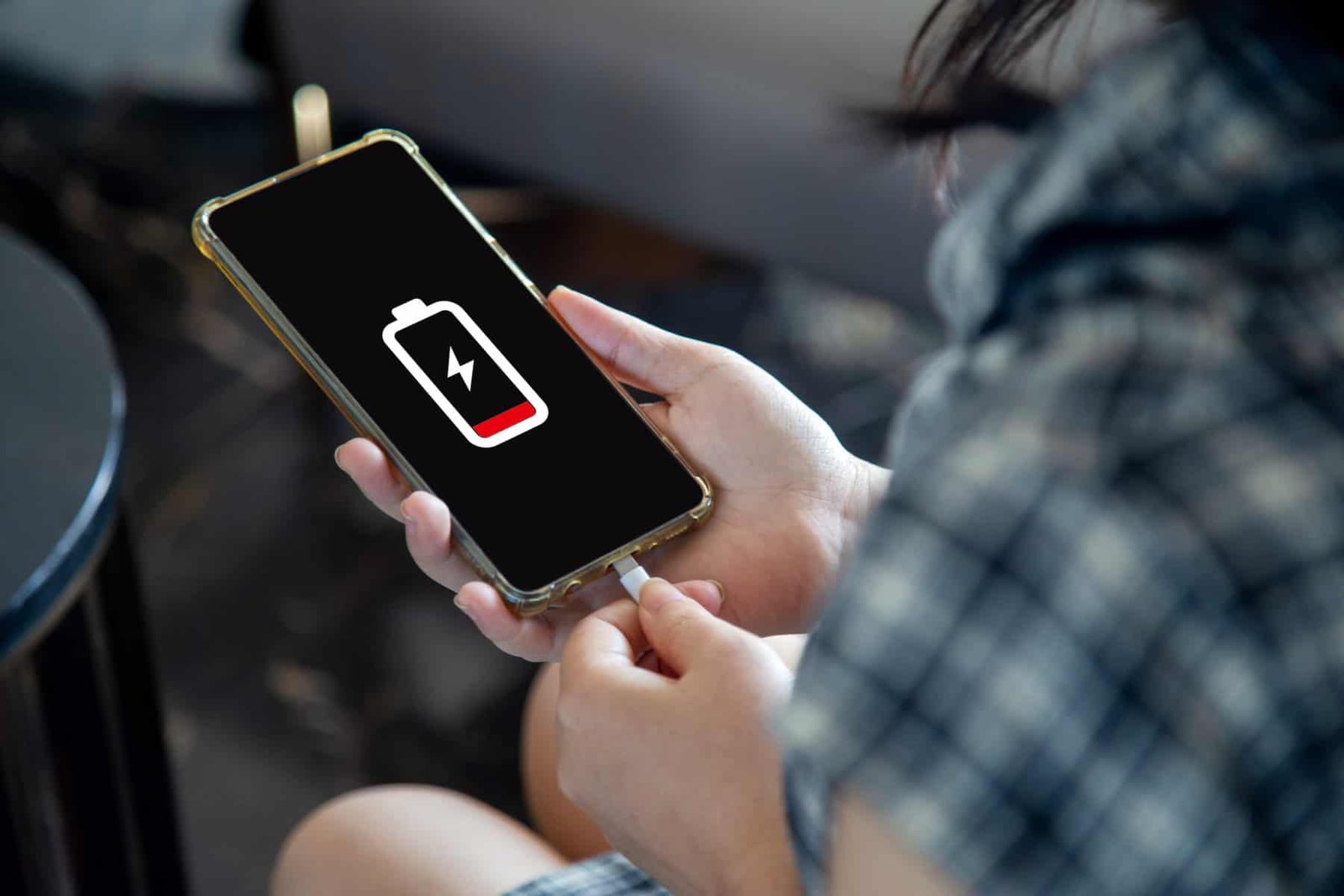
A smartphone with battery problems makes for a frustrating experience, especially when we’re away from home and really need it. Sometimes it feels like you charge your phone for hours but it loses everything in half the time. But why is your Android smartphone battery running out so quickly? In fact, many things can happen.
Android: what causes the battery to last less time?
Too much brightness on the screen
It may seem convenient to have your brightness turned up to maximum, especially when you’re outside. However this has a huge impact on the battery. So, whenever possible, keep the screen brightness to a minimum to save a little energy.
You can also adjust the brightness settings. This will allow you to darken the screen in low-light environments and brighten it in high-light environments.
However in screens OLED is also a good idea to start using dark mode.
If you have a Samsung smartphone, go to settings. Then choose Display. If not, activate adaptive brightness or darken the screen.
![]()
Another tip is to reduce the duration of the backlight. By default it is at 30 seconds. Changing it to 15 is a good idea.
![]()
Background applications
Background applications work even when we are not using them. Examples of this are applications antivirusVPN, health and calendar. That said, these apps check or control certain aspects of our smartphone and significantly drain the battery.
The best way is to suspend what you don’t need
First go to settings and in the search type battery. Click on the first option. Then on the new screen choose Background Usage Limits.
![]()
Now, when you are in the window that has the various categories, choose the one where you are going to add the application.
![]() Now, when you are in the respective category, you will have a plus button in the top right corner. That’s where you’ll add the application. Just use it, choose the application and that’s it.
Now, when you are in the respective category, you will have a plus button in the top right corner. That’s where you’ll add the application. Just use it, choose the application and that’s it.
![]()
Remember that putting apps to sleep is different from stopping apps. When a stop is forced, it normally restarts immediately afterwards. This puts more workload on your device. However, when you put an app to sleep (or deep sleep), you are basically telling it to stop impacting battery life.
Smartphone antique
Sometimes it’s not an app or a setting that affects your smartphone’s battery life, but the battery itself. As with everything, smartphones age, and as the years go by, their battery won’t be as good as it used to be. After about two or three years (depending on the phone model), your battery will no longer be able to reach its original maximum capacity, which can lead to rapid battery drainage.
![]()
The most obvious first option is battery replacement. This is usually much cheaper than a full smartphone replacement.
The other option, of course, is to replace your equipment entirely.
Applications that follow our location
There are a large number of applications that can track our location. O Google Maps is one of them. If we always have it active, the impact on the battery can be significant.
![]()
The easiest way to disable this tracking is to completely turn off your smartphone’s location. However, if you want certain applications to continue doing this, you can define it individually through the permissions section.
Moving Wallpapers
On Android you have the possibility of using moving wallpapers, which are of course very beautiful, but have an obvious impact on your battery life. It’s not a super significant impact, but if your goal is to get as much juice as possible, you’ll have to disable the feature.
The refresh rate
Having a 90Hz, 120Hz, 144Hz or 165Hz screen is also something that drains a lot of juice from the battery of our devices. Therefore, if you happen to know that you will be away from your charger for many hours, it is always a good idea to limit the ‘refresh rate’ to 60Hz. To do this, go to screen settings and choose the correct option.
And that’s all these reasons that lead your Android smartphone to drain its battery faster.
-

 Business5 months ago
Business5 months agoThis big movie with Ana de Armas and Keanu Reeves comes to AMC this weekend
-

 Entertainment5 months ago
Entertainment5 months agoNew trailer for DLC Dragon Ball Z: Kakarot “Goku’s Next Journey”
-

 Tech1 month ago
Tech1 month agothesparkshop.in:product/wireless-earbuds-bluetooth-5-0-8d-stereo-sound-hi-fi
-

 Business5 months ago
Business5 months agoWhat should you know about patio homes for sale in Scottsdale?













