Tech
Cell phone storage always full? This solves it!

There’s nothing more frustrating than receiving a full storage notification on your phone because you won’t be able to take photos or videos and install apps like you normally would. However, you can free up some storage on your phone if it’s full and luckily it’s not complicated. You just have to follow the steps we give you below.
Cell phone storage always full? This solves it!
Remove old music, podcasts, and videos
If you use multimedia applications and streaming services, such as Spotify and the YouTube, which allow you to download music, podcasts or videos, you may have old files that you no longer use but are taking up space. Therefore, when you choose to download multimedia content from these applications, you are downloading a local and offline version of the content to your cell phone, which takes up storage capacity.

Some podcasts and videos are hours long, and it’s easy to forget how much storage you need to keep them on your phone.
It’s important to check your downloads frequently to make sure you’re not saving large files. In Spotify, you can remove songs and podcasts from your downloads by going to a playlist, clicking the three vertical dots below the playlist image, and selecting Remove Download. This will remove the entire playlist from your downloads.
On YouTube, simply go to your download playlist, tap the three vertical dots next to the video you want to delete, and select Delete from downloads.
Check your gallery
Many of us take photos and videos that we end up not wanting but forget to delete. Whether it’s old screenshots, blurry images or duplicate files, you can free up a surprising amount of space by cleaning up your cluttered gallery.

You can do this more effectively by browsing specific albums. On your phone, you probably have an album for screenshots, an album for Instagram media content, and so on. You can delete these albums entirely if you don’t need them, which can open up a good amount of storage space. Alternatively, you can browse older photos and see if you find any forgotten content that you no longer want.
Meanwhile, if your phone’s gallery app has a trash folder, you can also empty it to free up some extra space. When an image or video goes to the trash folder, it typically stays there for 30 days before being permanently deleted. If you don’t want to wait that long, you can manually clear the folder with a few taps.
Check automatically downloaded content
You may not know it, but some social media applications tend to automatically download any multimedia content that a person sends you to your phone’s internal storage. For example, if someone sends you a video on WhatsApp, your phone will automatically download it to your gallery if your settings allow it. To avoid this, turn off the Media Visibility setting.

This setting may be different in other applications. For example, you will need to go to Settings > Photos and media > Save photos and videos and turn off the option in Facebook Messenger. This is to avoid automatically saving any photos you take with the application.
On Snapchat, you need to go to Settings > Memories > Save Button to change the auto-save settings. You can choose to save your photos just to your Snapchat Memories, your phone’s internal storage, or both. Again, the process is similar for other social media applications.
Disable unwanted applications that cannot be deleted
Have you ever looked at some of the pre-installed apps on your smartphone and thought, “I’m never going to use this, so why can’t I delete them?” Although it is not possible to delete certain applications, there is a way to minimize the space they take up.
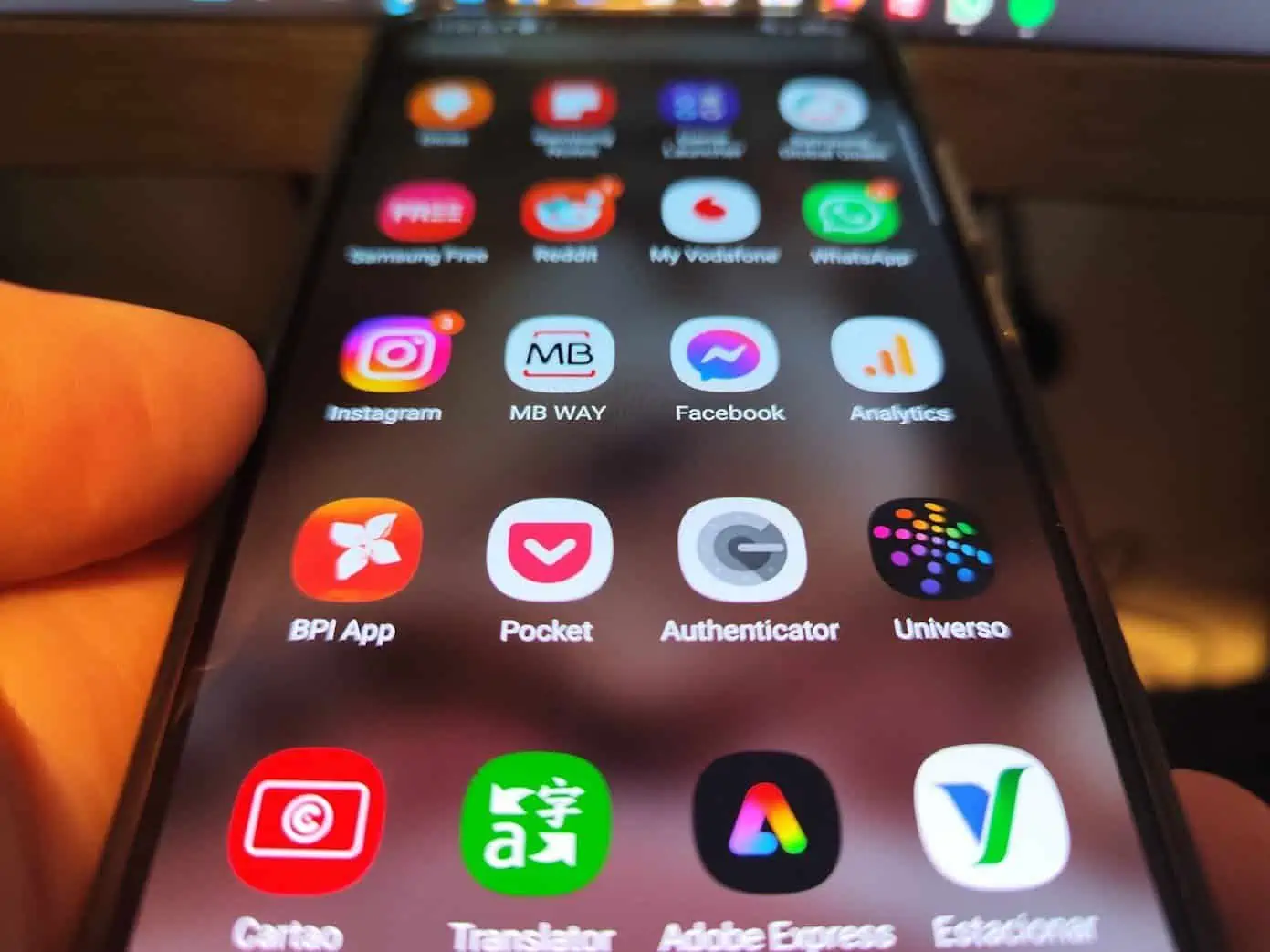
Most applications on your phone that cannot be uninstalled can be deactivated. So this applies to many default apps that were already present when you purchased the phone, such as built-in gaming apps, step tracking apps and wallet apps.
However, deactivating an application prevents it from running in the background. It also restricts the amount of storage your cache files can take up. These apps will also stop receiving updates, which is another great way to save storage space. To deactivate an application, simply hold your finger on it, just as you would when uninstalling and click the Deactivate option.
Now you know how to recover space if your phone’s storage is full.
-

 Business5 months ago
Business5 months agoThis big movie with Ana de Armas and Keanu Reeves comes to AMC this weekend
-

 Entertainment5 months ago
Entertainment5 months agoNew trailer for DLC Dragon Ball Z: Kakarot “Goku’s Next Journey”
-

 Tech1 month ago
Tech1 month agothesparkshop.in:product/wireless-earbuds-bluetooth-5-0-8d-stereo-sound-hi-fi
-

 Business5 months ago
Business5 months agoWhat should you know about patio homes for sale in Scottsdale?













