Tech
You can add subtitles to videos in the web version of PowerPoint!

Earlier this year, Microsoft added a way for people using the web version of PowerPoint to upload and embed videos. This week, Microsoft revealed that the feature had received an update, with users being able to add subtitles to their PowerPoint videos.
You can add subtitles to videos in the web version of PowerPoint!
How the blog Microsoft 365 Insider points out, the ability to add captions to PowerPoint videos has some advantages for people viewing the presentations. Some people who can view the PowerPoint presentation may speak another language, so adding subtitles will be very helpful. However, people with hearing impairments will also appreciate the subtitles added to the video.
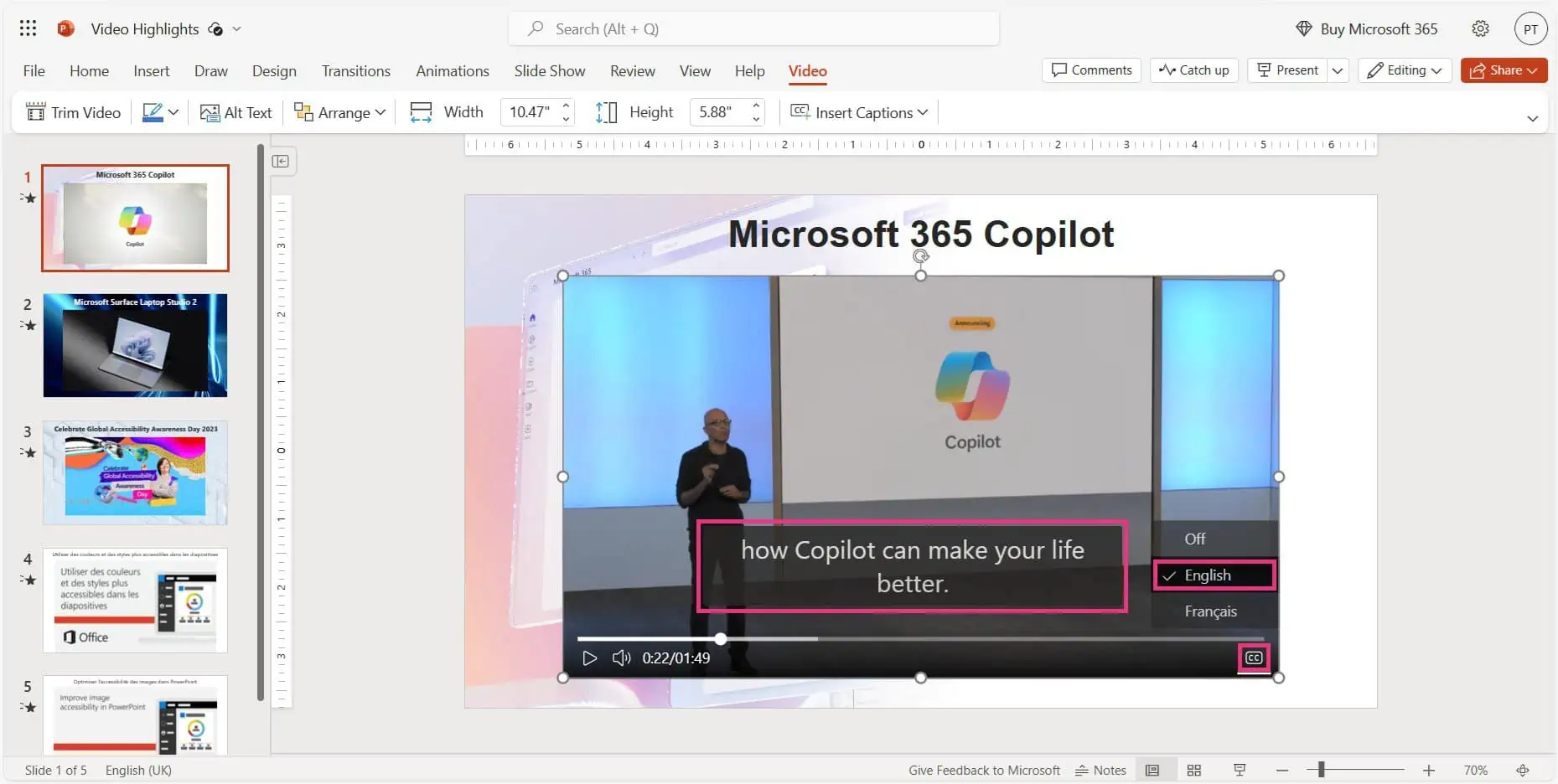
Finally, anyone who simply wants to watch the video in silence, without disturbing those around them, will probably use subtitles when viewing the PowerPoint.
Captions must be created in WebVTT format before being placed in the PowerPoint video. Microsoft has its own support site to help create subtitle files, which can be developed with a variety of applications. Even with a text-only application like Notepad!
After you have created the subtitles, it is time to place them in your PowerPoint video. First, users must sign in to the PowerPoint website with their Microsoft account. Then, they open a PowerPoint file, select Insert, then choose Video, and finally choose Insert Video from (This Device) to choose the local video they want to insert into the presentation.
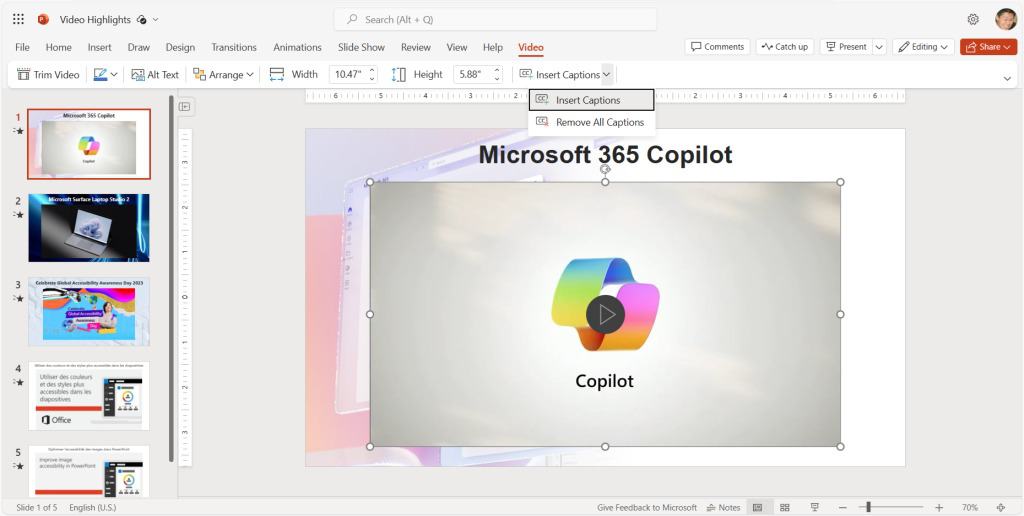
Finally, you can select Video and then Insert subtitles. Choose the WebVTT file you created for the video subtitles and it will be inserted into the video in the PowerPoint application.
Meanwhile, people viewing the video in the PowerPoint web app can click the Captions button in the bottom right corner of the video player to start showing the text on the screen.
-

 Business5 months ago
Business5 months agoThis big movie with Ana de Armas and Keanu Reeves comes to AMC this weekend
-

 Entertainment5 months ago
Entertainment5 months agoNew trailer for DLC Dragon Ball Z: Kakarot “Goku’s Next Journey”
-

 Tech1 month ago
Tech1 month agothesparkshop.in:product/wireless-earbuds-bluetooth-5-0-8d-stereo-sound-hi-fi
-

 Business5 months ago
Business5 months agoWhat should you know about patio homes for sale in Scottsdale?













